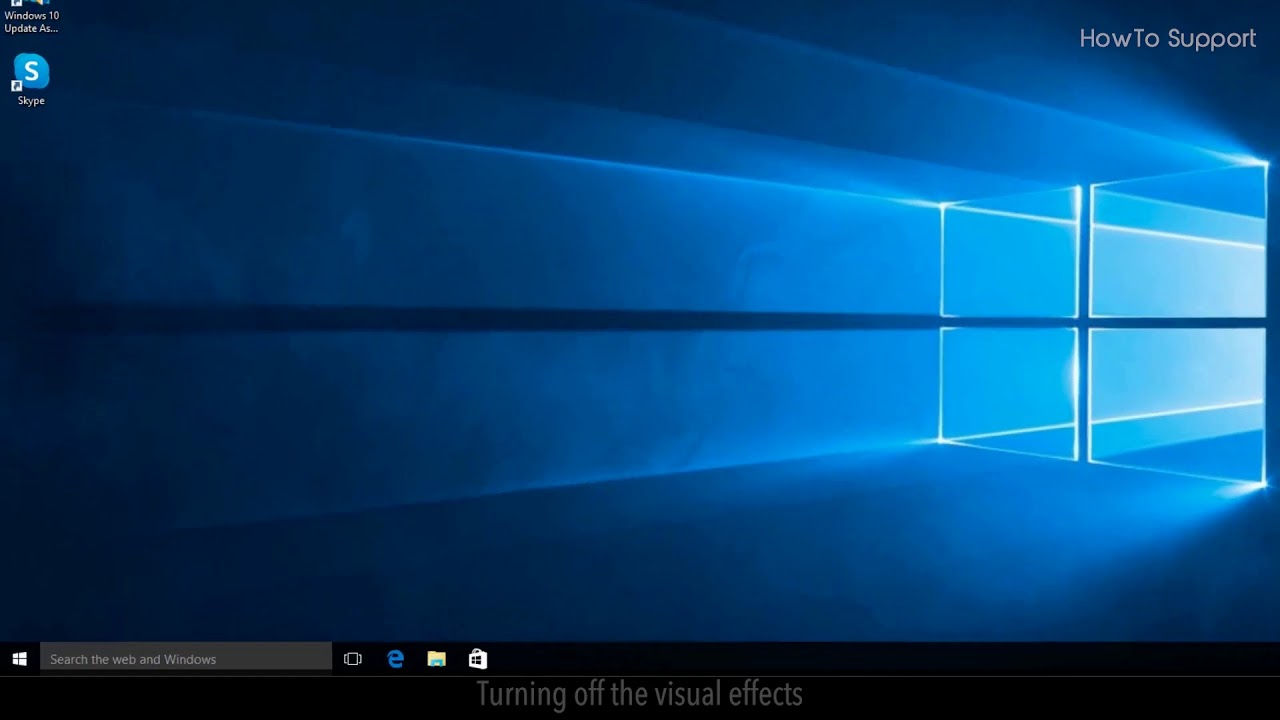 Computers do have an age and as they grow older, they end up accumulating loads of temporary files which ends up slowing the hard drive. As time passes by you will realise that your computer’s processing speed has lowered. This is a serious issue faced by a lot of users, if you feel that your computer is slowing down, then the reason maybe this. But do not worry, there are a few things that one can do, in order to speed up the process of the computer and start up. You can start with disabling your start-up programs, then enabling fast start-up in windows 10 and turn off the visual effects.
Computers do have an age and as they grow older, they end up accumulating loads of temporary files which ends up slowing the hard drive. As time passes by you will realise that your computer’s processing speed has lowered. This is a serious issue faced by a lot of users, if you feel that your computer is slowing down, then the reason maybe this. But do not worry, there are a few things that one can do, in order to speed up the process of the computer and start up. You can start with disabling your start-up programs, then enabling fast start-up in windows 10 and turn off the visual effects. Here are the steps that you need to follow for this:
1. Disabling the start-up program: push the “ctrl”, “alt” and “del” button all together, this will show you the task menu of your computer. After you have done so, click on the “task manager” option and then on “more details”. Click on the tab which says “start-up” after this. The different processes running on your computer will come up when you do this. Click on a particular process that you want to disable. On the bottom right corner of the task manager you will see the disable option, click on it and your work will be done. Repeat the same process on all the programs that you wish to disable.
2. Enabling fast start-up in windows 10: first open the control panel, by searching for it on the search bar. Click on the tab which says “power options”. After that click on the “choose what the power buttons do” option. When you are done click on the “change settings that are currently unavailable” tab. After doing this scroll down to the screen which has the shutdown settings, and click on the “turn on fast start-up” option. Finally click on the “save changes” button and you are done.
3. Turning off the visual effects: open the start menu and then the “control panel” app. After this type “adjust the appearance” on the search bar that is there, then click on “adjust the appearance and performance of windows” button. Analyse the visual effects of your computer and choose the option which suits best your computer. Finally exit the performance option window and you are done.
Following these steps will definitely clear up some space and help you run your computer faster.
Content in this video is provided on an "as is" basis with no express or implied warranties whatsoever. Any reference of any third party logos, brand names, trademarks, services marks, trade names, trade dress and copyrights shall not imply any affiliation to such third parties, unless expressly specified.


0 Comments