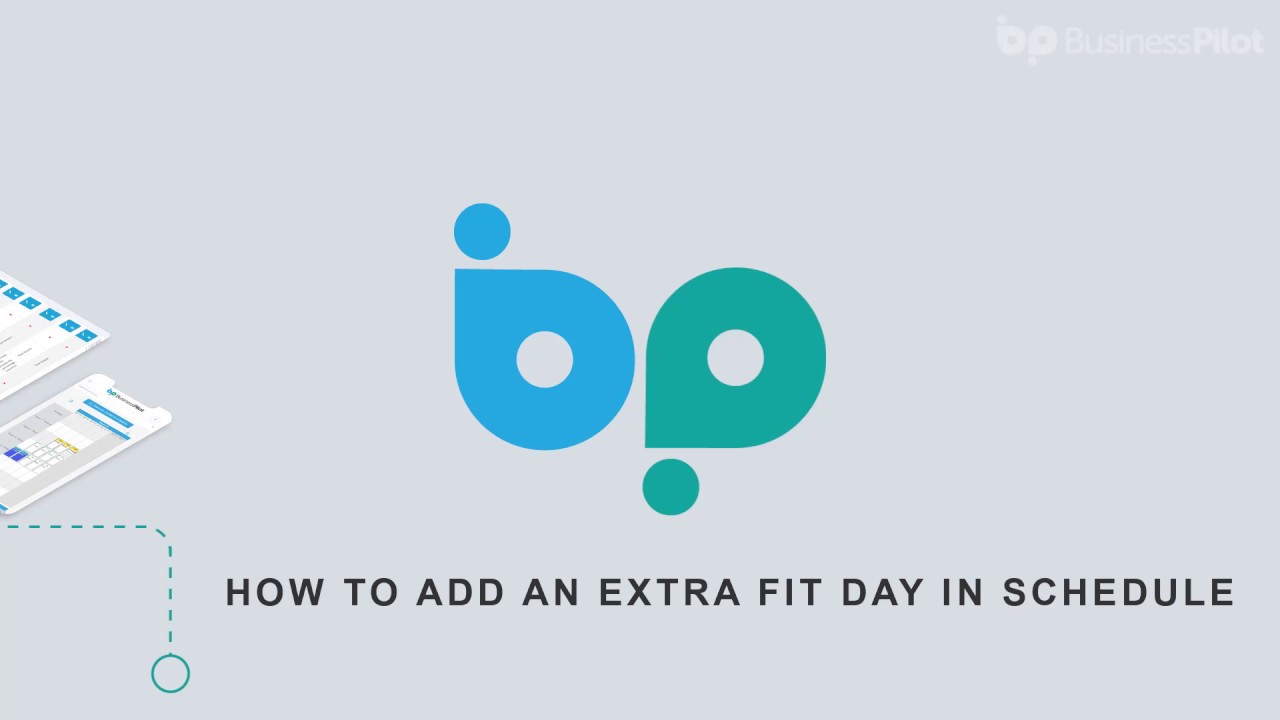 1. Firstly, click on the menu and click on Contracts, ‘Live Contracts’, find the customer you are after. Alternatively type their Contract number in the search bar at the top of the page. If you have a follow up set for today, you can click the edit icon on your dashboard.
1. Firstly, click on the menu and click on Contracts, ‘Live Contracts’, find the customer you are after. Alternatively type their Contract number in the search bar at the top of the page. If you have a follow up set for today, you can click the edit icon on your dashboard. 2. Once the Contract page loads, in the middle column ‘Contract Detail’ you will find fit days required.
3. Increase the amount of fit days as required and scroll to the bottom of the screen and press ‘Update’ on the right-hand side.
4. If you head to the schedule board from here the amount of fit days will have changed and the job is ready to be booked in, or additional time will be added to the ticker in the Jobs to schedule banner at the top of the page.
Alternatively, you can do this in the schedule page.
1. Double click on a ticket you would like to add a day to, press add job in the left-hand side corner.
2. Enter the amount of additional fit days required and if you are looking to book this before or after a string you can type the date you would like to allocated in the ‘Start From (Optional)’ field.
3. Press update.


0 Comments