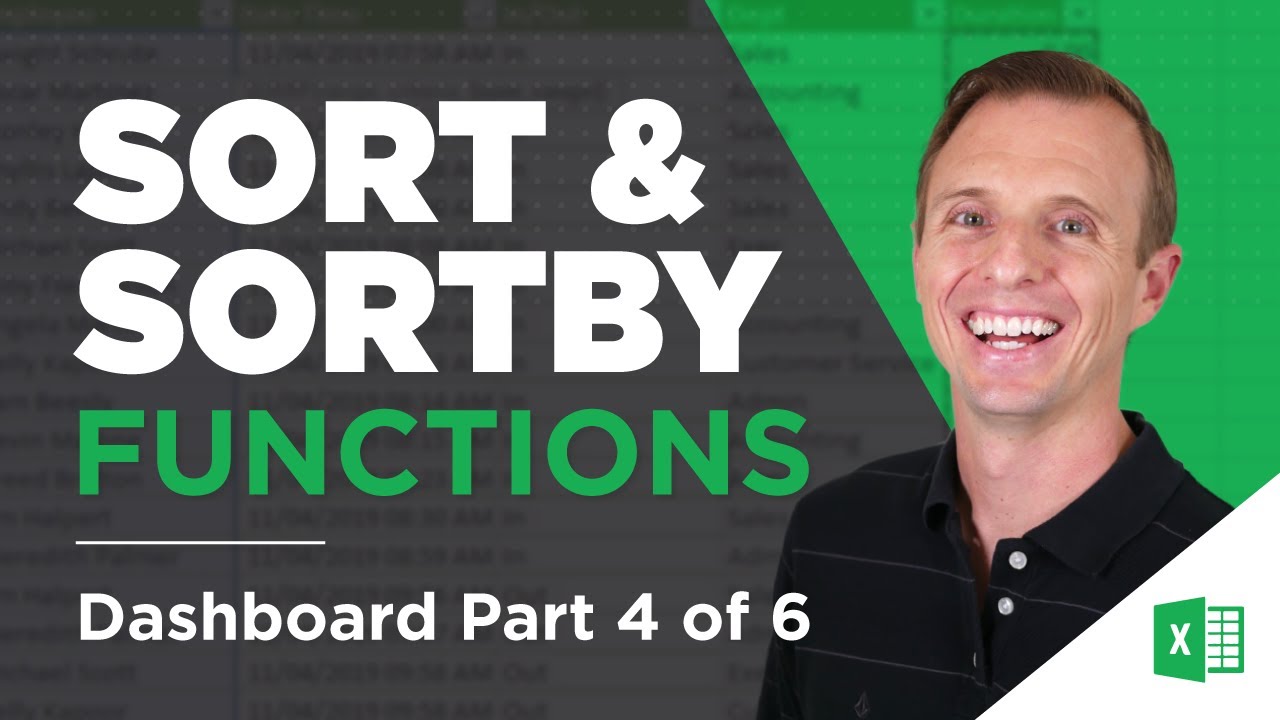 Learn to use the Dynamic Array Functions SORT and SORTBY to sort and rank a list based on criteria from a corresponding range. This is especially useful for displaying a list that's ranked in order of performance or chronological order (date, time).
Learn to use the Dynamic Array Functions SORT and SORTBY to sort and rank a list based on criteria from a corresponding range. This is especially useful for displaying a list that's ranked in order of performance or chronological order (date, time). This is Part 4 of 6 in a series that shows you how to build a dashboard for an attendance report. This dashboard was originally submitted as an entry in the Excel Hash competition:
If you’d like to see the accompanying blog post on my website, you can find it at this link:
Additional Resources:
Part 1 of 6: How to use the XOR Function:
Part 2 of 6: How to use XLOOKUP for Reverse Order Search:
Part 3 of 6: Return Multiple Values for a Lookup Formula in Excel with FILTER and UNIQUE:
Excel Hash: Attendance Report with Storm Clouds & Fireworks:
Dynamic Array Functions & Formulas that Spill
#MsExcel #ExcelCampus


0 Comments