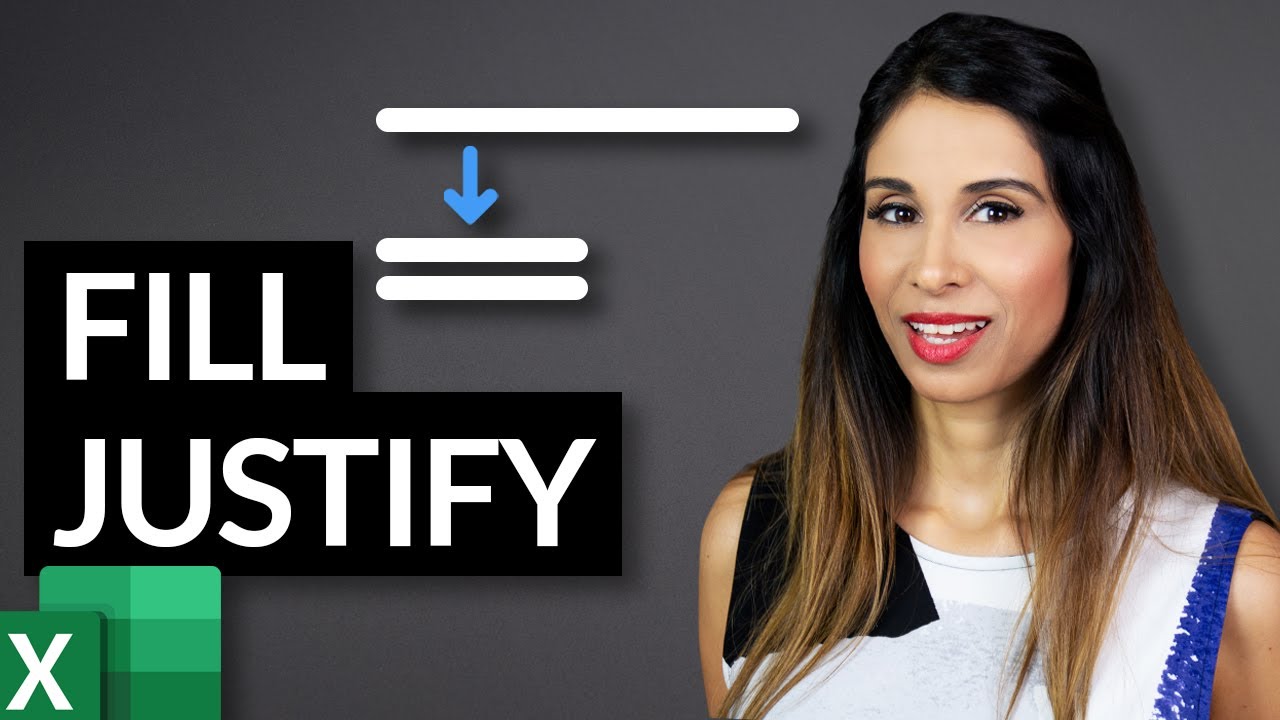 Would you like to Learn Excel from Scratch? Or brush up your current knowledge to feel more confident? My Excel course "Excel Essentials for the Real World" is coming out beginning October. It's not just about the basics but it will include lots of hidden tips & tricks you'll need if you're planning a career with Excel in it. To get the course launch discount make sure you've signed up to my newsletter here:
Would you like to Learn Excel from Scratch? Or brush up your current knowledge to feel more confident? My Excel course "Excel Essentials for the Real World" is coming out beginning October. It's not just about the basics but it will include lots of hidden tips & tricks you'll need if you're planning a career with Excel in it. To get the course launch discount make sure you've signed up to my newsletter here: Justify text (or Fill Justify) is a useful and hidden Excel feature when it comes to managing text, rearranging or aligning text in Excel. Let's say you're writing a set of instructions. By default the text entered overflows to the next cells. Now let's say you'd like to cap the overflow so the text doesn't go over too may columns.
You can do that with Excel's Fill Justify feature. With ONE click you can properly align and arrange your text in a readable format. Justify automatically cuts the overflowing text and pastes it in the cells below. It also works the other way round. You can bring text from multiple rows in one single cell!
** Watch Out for Excel's 255 character limit: If your first cell has text with more than 255 characters and you Fill Justify down - then the remainder of the text is deleted.
You DON'T run into a problem if you Justify text from multiple columns to one cell - Excel puts the remainder on the row below.
⯆ Blog Post:
LINK to Excel TIPS & HACKS playlist:
LINK to Excel basics playlist:
★ My Online Excel Courses ►
✉ Subscribe & get my TOP 10 Excel formulas e-book for free
EXCEL RESOURCES I Recommend:
Get Office 365:
Microsoft Surface:
GEAR
Camera:
Screen recorder:
Microphone:
Lights:
More resources on my Amazon page:
Note: This description contains affiliate links, which means at no additional cost to you, we will receive a small commission if you make a purchase using the links. This helps support the channel and allows us to continue to make videos like this. Thank you for your support!
#MsExcel


0 Comments